Welcome ♥
Hi there and welcome to our blog! We are Alex and Dina Marilyn, BBF's. Alex live in Serbia and Marilyn is from Croatia. We both are addicted to PSP and started tagging together before many years, that is way we both decided to share same blog. Alex love creating tags and beautiful freebies, while Marilyn is good at web/blog design. Here you can find our tags, tutorials, freebies and whatever we find shareable. Below you can find e-mails in case you wanna say hi to us, or have any questions regarding anything on our blog. Enjoy your stay!
Email Us
dina.gaco@hotmail.com
richbich88@gmail.com
Followers
Certified

Wednesday, May 15, 2013
**CT PTU TUTORIAL - Manon**
*This tutorial is written by me using Photoshop CS5 but any version will work.
Any similarity to any other tut is coincidental.*
Supplies:
**Both tube and kit aren't available anymore**
Tube of choice. I'm using the artwork of Marc Duval.
You must purchase a license to be able to use their work.
The kit of choice. I'm using PTU kit 'Ballerina Fairy'
Let's get started...
Open Template and hide word art from it.
Click on the last layer 'Rectangle 1' and past Paper #11 from kit.
Resize it and place. Left click on paper and 'Create Clipping Mask'.
From the kit past Element #18, Rotate and place it on the left side.
Past Element #54 then, Resize and place at the end of periouse.
Select both layers and make copy.
Flip Horizontal and place on the right side.
Click on next layer and add Paper #4. Resize and Clipping Mask.
Copy the same paper and move it under next layer.
Do 'cliping Mask' again.
Add Element #59 on both layers.
On the 'Rectangle 3' past Paper #10, resize and Mask.
Then on next two layers add Paper #7 with resize and Mask.
Past Element #120, resize and place it, on both layers.
Do the same with Element #28.
On central 'Rectangle 5' past Paper #1, resize and Mask.
Past Element #2 on it and resize so it fit that rectangle.
Under it place tube. Resize it and set Blend Mode on 'Overlay'.
Add Filter 'Crossthatc'. Place few elements in sade frame.
Click on Frame layer and then place Element #11 twice.
Place Tube on the right side.
For the last two layers past Paper #2, resize and Clipping Mask.
Add some elements on the right side, next to tube.
And elements #59, #28 and #53 at bottom left in that order.
Add proper copyright and your name on tag.
Hide or delete bottom 'Background' layer. And save your tag as .PNG file.
You may add mask as well if you want.
That's it! Thank you for reading. I would love to see any tags made with this tutorial.
You can past the link here as comment or send them to me on al3x_v@ymail.com
Subscribe to:
Post Comments
(Atom)
Search
AD Service
Marilyn AD Service
If you have more questions, or interested in purchasing the product contact me via dina.gaco@hotmail.com; or FACEBOOK Dina Marilyn ...

Show Some Love
Categories
- AD Service (1)
- al3x (388)
- Alfadesire (9)
- Annaica's Place (4)
- Arthur Crowe (21)
- ASB - A Space Between (20)
- Barbara Jensen (11)
- BeeHive Studio (4)
- Bibi's Collection (10)
- Blog Makeover (9)
- Carita Creationz (31)
- CDO (94)
- Célinart (11)
- Chichi Designz (58)
- Crazy Carita (3)
- CT (465)
- Danny Lee (2)
- Dees' Sign Depot (172)
- Dees' Sign Depot Store (6)
- Devilish Dezines (1)
- Di_Halim (3)
- Digi Mania Designs (1)
- Digital Chaos (2)
- DSI (3)
- FB Timeline Set (1)
- Freebie (26)
- Freebie Clusters (42)
- FTU kits (3)
- FTU tubes (2)
- FTU TUTORIAL (1)
- FTU Wallpaper (1)
- Garvey (7)
- Halloween (1)
- HERE 2 HELP MIRELLA (4)
- ICZ store (3)
- Inzpired Creationz (16)
- Ismael Rac (21)
- Jackie's Jewels (2)
- José A Cano (1)
- Kajenna (6)
- Kirsty's Scrap (3)
- Kissing Kate (72)
- Kittie's Sinful Designz (3)
- Kizzed by Kelz (14)
- Marc Duval (4)
- Marilyn (263)
- Marilyn AD Service (1)
- P-O Concept (10)
- PFD (149)
- Pink Paradox Production (4)
- PTU TUTORIAL (99)
- Roman Zaric (19)
- S&CO (14)
- SassiDesigns (32)
- SATC (19)
- Scrap It Studio (3)
- Set of extras (35)
- Snag Tag (18)
- Spazz (25)
- Spring (2)
- Stan Dudin (1)
- Summer (1)
- Tamandya (6)
- Templates (8)
- The Hunter (2)
- Tiny Turtle Designs (83)
- Tony Tz (8)
- Toosh Toosh (1)
- TPP (5)
- Trinita (4)
- TUTORIAL - how to (1)
- Vadis (3)
- Verymany (210)
- VMT (152)
- Waggish Sparkles (2)
- Word Art Freebie (5)
- Zindy S. D. Nielsen (7)
- Zlata_M (72)
Archives
-
▼
2013
(299)
-
▼
May
(51)
- **CT tag Chichi Designz - Magnolia**
- **CT PTU TUTORIAL - Stessy Steampunk**
- ♥ CT tag Verymany - Britney & Zoe
- ♥ CT tag SassiDesigns - My Summer Garden
- ♥ Precious Friends cluster freebie
- ♥ Steampunk Extras
- ♥ CT tag Chichi Designz - Chocolate
- **CT tag SassiDesigns - Precious Friends**
- **Cluster Frame - Romantic Moment**
- ♥ Fafa Cluster Freebie and CT tag for Tiny Turtle ...
- ♥ 'Bite Me' Cluster Freebie
- ♥ CT tag Chichi Designz - IB-AmyMatthews 17-1
- **Cluster Frame - A Magic Adventure #2**
- ♥ CT tag P-O Concept - A magic adventure
- **CT PTU TUTORIAL - Lilly Sorbet Girl**
- **CT Verymany & Kirsty's Scraps - Black Charlotte**
- **CT VERYMANY - Eveline**
- **CT tag Chichi Designz - IB Sonia Roji 4-2**
- ♥ CT tag Chichi Designz - Ice Cream Lemon/Lime She...
- ♥ CT tag Chichi Designz - IB Sonia Roji-4-2 :)
- **Cluster Frame - A Magic Adventure**
- ♥ CT tag P-O Concept
- **CT tag VERYMANY - Roller Girl**
- ♥ CT tag SassiDesigns - Precious Friends
- **Cluster Frame Freebies - SassiDesigns**
- ♥ CT tag Verymany - Elly
- ♥ CT tag Verymany PFD
- **CT PTU TUTORIAL - Manon**
- **CT tag Kizzed by Kelz - Sweet Lollypop**
- ♥ CT tag Waggish Sparkles - Bling Bling Baby
- **CT PTU TUTORIAL - Michelle**
- ♥ CT tag P-O Concept - Alabaster and Shadows
- ♥ CT tag P-O Concept - Pompons and Fun
- **CT tag VERYMANY - Rosa**
- **CT PTU TUTORIAL - Enchanted Forest**
- ♥ CT tag Annaica's Place - Beach Party - New templ...
- **CT tag VERYMANY - Penny**
- ♥ CT tag Tiny Turtle Designs - Ocean Treasures
- **CT tag SassiDesigns - Romantic Flowers**
- **CT PTU TUTORIAL - Comics Girl**
- ♥ CT tag SassiDesigns - Unchanted Forest
- ♥ New Templates : STT4 & STT5
- **CT VERYMANY - Veronica**
- **CT tag Letters To Heaven - Kizzed by Kelz**
- ♥ CT tag Verymany - Veronica
- ♥ Template: STT3 by Marilyn
- ♥ Template: T2 by Marilyn
- ♥ Template T1 by Marilyn
- **CT tag Verymany/SassiDesigns - Flower Fairy**
- ♥ CT tag Verymany/SassiDesigns - Steampunk Girl
- **SPRING GRAFFITI - CLUSTER FRAME**
-
▼
May
(51)















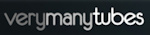


0 comments:
Post a Comment
Leave some love xoxo