Welcome ♥
Hi there and welcome to our blog! We are Alex and Dina Marilyn, BBF's. Alex live in Serbia and Marilyn is from Croatia. We both are addicted to PSP and started tagging together before many years, that is way we both decided to share same blog. Alex love creating tags and beautiful freebies, while Marilyn is good at web/blog design. Here you can find our tags, tutorials, freebies and whatever we find shareable. Below you can find e-mails in case you wanna say hi to us, or have any questions regarding anything on our blog. Enjoy your stay!
Email Us
dina.gaco@hotmail.com
richbich88@gmail.com
Followers
Certified

Wednesday, November 26, 2014
**CT PTU TUTORIAL - Christmas Coffee**
*This tutorial is written by me using Photoshop CS6 but any version will work.
Any similarity to any other tut is coincidental.*
Supplies:
Tube of choice. I'm using the artwork of Verymany.
You must purchase a license to be able to use their work.
Kit of choice. I'm using PTU kit 'Mr. Snowman'
Font of choice - AGRevueCry
Let's get started...
Open new canvas 600x600.
From the kit past Frame 2 and place it in the middle. Drop Shadow on
it - Opacity 45%, Angle 120, Distance 5 and Size 5. No go back to
the background layer and click on it. Past Paper 12, resize then use
Eraser Tool to remove the extra to fit the frame empty space. Add
close-up tube, resize it and place at the frame right side. Right
click on the tube layer and Create Clipping Mask. Set Opacity on 55%
for the tube. Now click on the frame layer. From the kit past
Element 33, resize it and place at the frame right side. Use Eraser
Tool to remove extras, so only canes be on the frame, no shadow. On
the frame left side place Element 3, resize and shadow. Cover the
tree with few copies of Element 22, no shadow on them. At the tree
top add Element 38 with shadow. On the tree right side past Element 13,
shadow. At the frame bottom place Element 15, shadow on 35%. Then add
Element 17 with shadow at the bottom of that one. On the green bottom
right place Element 37, the Element 14 on it with shadow on both.
Now open the tube PSD file and turn off all of the layers but the main
tube. Then turn on layer laggings_4 and double click on that layer.
Chose Color Overlay with color pink (#ffb0dc) and set Blend Mode on Color.
Then turn on layer dress_4 and set Color Overlay with color pink (#f68ac7)
and Blend Mode on Color. Select those 3 layers that are on and Convert
to Smart Object. Move that layer to the tag canvas, resize and place
in the center. Now make a copy of the tube layer. For the original layer
use filter Paint Doubs - Brush Size and Sharpness on 1 and Brush Type
on Simple. Add Drop Shadow on that layer - Opacity 45%, Angle -146.
For the tube copy layer use filter Gaussian Blur - Radius 5,0 pixels.
Set Blend Mode on Screen with Opacity on 55%. On the tube right side
place Elements 11, 19, 8, 16, 30, 19 and 4 in that order with shadow on
all. Then on the tube left side add Elements 16, 29, 19, 20, 19, 24
and 27 in that prder with shadow on all. Use my tag for exact placem
of all of them. We'll add two masks - first mask 5 then mask 10.
Now let's add mask:
Open your mask as new image.
Mask layer will be called 'Background' and will be locked.
Double click on same layer, press OK. Layer name will be 'Layer 0'.
Add a new layer above it and flood fill with color of choice, or use
a paper from kit. I use Paper 7 for mask 5 and Paper 3 for mask 10.
Click on mask layer and hold CTRL+A to Select All, CTRL+C to Copy.
Click on the paper layer, hit Q to turn on Quick Mask mode.
CTRL+V to paste the mask. It should now be kinda red.
Hit Q to turn off Quick Mask mode
and there should be shown selection on your canvas.
Hit the Add Layer Mask.
On paper layer, right click and Convert to Smart Object.
Right click again and Rasterize Layer.
Drag completed mask to your tag canvas as the bottom layer.
Resize it if needed.
Add proper copyright and your name on tag.
Hide or delete bottom 'Background' layer. And save your tag as .PNG file.
That's it! Thank you for reading. I would love to see any tags made with this tutorial. You can past the link here as comment or send them to me on al3x_v@ymail.com
Labels:al3x,CT,Kissing Kate,PTU TUTORIAL,Verymany,VMT
Subscribe to:
Post Comments
(Atom)
Search
AD Service
Marilyn AD Service
If you have more questions, or interested in purchasing the product contact me via dina.gaco@hotmail.com; or FACEBOOK Dina Marilyn ...

Show Some Love
Categories
- AD Service (1)
- al3x (388)
- Alfadesire (9)
- Annaica's Place (4)
- Arthur Crowe (21)
- ASB - A Space Between (20)
- Barbara Jensen (11)
- BeeHive Studio (4)
- Bibi's Collection (10)
- Blog Makeover (9)
- Carita Creationz (31)
- CDO (94)
- Célinart (11)
- Chichi Designz (58)
- Crazy Carita (3)
- CT (465)
- Danny Lee (2)
- Dees' Sign Depot (172)
- Dees' Sign Depot Store (6)
- Devilish Dezines (1)
- Di_Halim (3)
- Digi Mania Designs (1)
- Digital Chaos (2)
- DSI (3)
- FB Timeline Set (1)
- Freebie (26)
- Freebie Clusters (42)
- FTU kits (3)
- FTU tubes (2)
- FTU TUTORIAL (1)
- FTU Wallpaper (1)
- Garvey (7)
- Halloween (1)
- HERE 2 HELP MIRELLA (4)
- ICZ store (3)
- Inzpired Creationz (16)
- Ismael Rac (21)
- Jackie's Jewels (2)
- José A Cano (1)
- Kajenna (6)
- Kirsty's Scrap (3)
- Kissing Kate (72)
- Kittie's Sinful Designz (3)
- Kizzed by Kelz (14)
- Marc Duval (4)
- Marilyn (263)
- Marilyn AD Service (1)
- P-O Concept (10)
- PFD (149)
- Pink Paradox Production (4)
- PTU TUTORIAL (99)
- Roman Zaric (19)
- S&CO (14)
- SassiDesigns (32)
- SATC (19)
- Scrap It Studio (3)
- Set of extras (35)
- Snag Tag (18)
- Spazz (25)
- Spring (2)
- Stan Dudin (1)
- Summer (1)
- Tamandya (6)
- Templates (8)
- The Hunter (2)
- Tiny Turtle Designs (83)
- Tony Tz (8)
- Toosh Toosh (1)
- TPP (5)
- Trinita (4)
- TUTORIAL - how to (1)
- Vadis (3)
- Verymany (210)
- VMT (152)
- Waggish Sparkles (2)
- Word Art Freebie (5)
- Zindy S. D. Nielsen (7)
- Zlata_M (72)






-vm.png)
-kk.png)







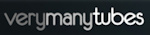


0 comments:
Post a Comment
Leave some love xoxo